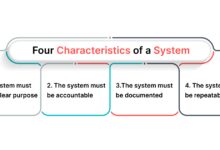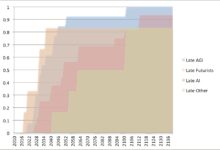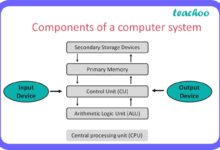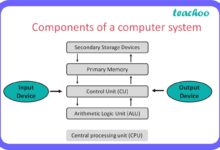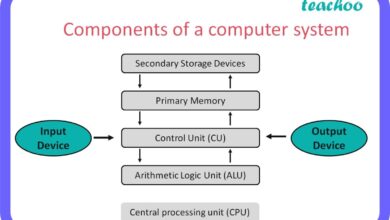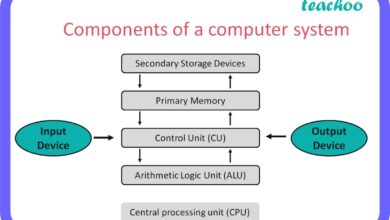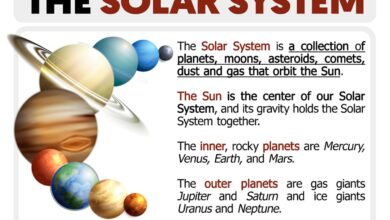System Files 101: 7 Essential Facts You Must Know Now
Ever wondered what keeps your computer running smoothly behind the scenes? It’s not magic—it’s system files doing the heavy lifting. These hidden but vital components are the backbone of every operating system, silently managing everything from boot sequences to hardware communication. Let’s pull back the curtain.
What Are System Files and Why They Matter

At the core of every operating system lies a network of critical components known as system files. These are not ordinary files you create or download—they are pre-installed, protected, and essential for the OS to function. Without them, your computer wouldn’t even boot.
Definition and Core Function
System files are specialized files created by the operating system (OS) during installation. They include executable binaries, configuration scripts, dynamic link libraries (DLLs), and kernel modules. Their primary role is to manage hardware resources, run background services, and support user-facing applications.
- They enable communication between software and hardware.
- They store critical OS settings and boot instructions.
- They ensure stability by preventing unauthorized modifications.
“System files are the DNA of your operating system—they define how it behaves, responds, and survives.” — TechTarget, https://www.techtarget.com
Difference Between System Files and User Files
Understanding the distinction between system files and user files is crucial for maintaining system integrity. User files—like documents, photos, and downloads—are created and managed by you. System files, on the other hand, are managed by the OS and often hidden from view.
- User files can be freely modified or deleted; system files cannot without admin rights.
- System files are typically stored in protected directories like
C:WindowsSystem32or/usr/binon Linux. - Deleting or corrupting system files can lead to boot failures or OS crashes.
The Role of System Files in Operating Systems
System files are not just passive components—they actively orchestrate the entire operation of your computer. From the moment you press the power button, they’re at work ensuring a seamless experience.
Boot Process and Kernel Initialization
When you turn on your computer, the BIOS or UEFI firmware loads the bootloader (like GRUB or NTLDR), which then loads the kernel—a core system file. The kernel initializes hardware, mounts the root filesystem, and starts essential services.
- The
ntoskrnl.exefile in Windows is the Windows NT kernel, responsible for process and memory management. - On Linux, the
vmlinuzfile is the compressed kernel image loaded into memory. - Missing or corrupted kernel files result in a “Blue Screen of Death” (BSOD) or kernel panic.
Hardware Communication and Drivers
System files include device drivers—specialized programs that allow the OS to communicate with hardware like printers, GPUs, and network cards. These drivers are often stored as .sys files on Windows or .ko (kernel object) files on Linux.
- Drivers act as translators between high-level OS commands and low-level hardware signals.
- They are loaded during boot or when a device is plugged in (plug-and-play).
- Outdated or incompatible drivers can cause system instability or hardware failure.
Common Types of System Files Across Platforms
Different operating systems use different types of system files, each serving a unique purpose. Understanding these helps in troubleshooting and system maintenance.
Windows System Files
Microsoft Windows relies on a variety of system files to maintain functionality and security. Some of the most critical ones include:
- ntoskrnl.exe: The Windows kernel, essential for system stability.
- hal.dll: Hardware Abstraction Layer, bridges the kernel and hardware.
- smss.exe: Session Manager Subsystem, starts user sessions.
- winlogon.exe: Manages user logins and secure authentication.
- lsass.exe: Handles login processes and security policies.
These files are located in C:WindowsSystem32 and are protected by Windows File Protection (WFP) and TrustedInstaller.
Linux System Files
Linux, being open-source, organizes system files in a hierarchical structure defined by the Filesystem Hierarchy Standard (FHS). Key system files include:
- /boot/vmlinuz: The compressed Linux kernel.
- /etc/fstab: Configures disk mounting at boot.
- /etc/passwd and /etc/shadow: Store user account information.
- /sbin/init: The first process started by the kernel (PID 1).
- .ko files in
/lib/modules: Loadable kernel modules.
Linux system files are typically owned by the root user and require elevated privileges to modify.
macOS System Files
macOS, built on Unix, shares similarities with Linux but has its own unique structure. Critical system files are found in:
- /System/Library: Contains frameworks, extensions, and system resources.
- /usr/bin and /usr/sbin: Store essential command-line utilities.
- kernel: The core Unix kernel located at the root of the system.
- launchd: Replaces traditional init systems, managing system-wide and per-user daemons.
macOS uses System Integrity Protection (SIP) to prevent unauthorized changes to these files, even by the root user.
How System Files Enable Software and Hardware Integration
One of the most remarkable functions of system files is their ability to seamlessly integrate software applications with physical hardware. This integration is what makes modern computing possible.
APIs and System Libraries
System files include Application Programming Interfaces (APIs) and shared libraries that allow software to access OS functions without directly manipulating hardware. For example:
- On Windows,
kernel32.dllprovides access to memory management, input/output operations, and interrupt handling. - On Linux,
libc.so(part of glibc) offers standard C library functions used by nearly all programs. - On macOS,
dyld(dynamic linker) loads shared libraries at runtime.
These libraries reduce redundancy, improve efficiency, and ensure consistent behavior across applications.
Device Drivers and Plug-and-Play Support
System files enable plug-and-play functionality by automatically detecting and configuring new hardware. When you plug in a USB drive, the OS queries the device, loads the appropriate driver (a system file), and mounts the drive.
- Driver files are digitally signed to prevent malware injection.
- The OS maintains a database of known devices and compatible drivers.
- If a driver is missing, the system may fall back to a generic one or prompt for installation.
Security Risks and Vulnerabilities in System Files
Because system files are so critical, they are prime targets for malware and cyberattacks. A compromised system file can give attackers full control over a machine.
Malware Targeting System Files
Many viruses and rootkits specifically target system files to gain persistence and evade detection. Examples include:
- Rootkits: Modify system files to hide malicious processes and files.
- Ransomware: Encrypts or deletes system files to prevent booting.
- Bootkits: Infect the Master Boot Record (MBR) or EFI system partition.
For instance, the CISA advisory AA20-133A details how advanced persistent threats (APTs) manipulate system files to maintain access.
File Corruption and System Instability
System files can become corrupted due to power outages, faulty updates, or disk errors. Symptoms include:
- Failure to boot (e.g., “INACCESSIBLE_BOOT_DEVICE” on Windows).
- Random crashes or BSODs.
- Missing or malfunctioning system features.
Tools like System File Checker (SFC) on Windows or fsck on Linux can scan and repair corrupted system files.
How to Safely Manage and Repair System Files
While you should never manually delete or edit system files, there are safe ways to manage and repair them when issues arise.
Using Built-in Repair Tools
Operating systems provide utilities to verify and restore system files:
- Windows SFC: Run
sfc /scannowin Command Prompt (Admin) to scan and replace corrupted files. - DISM Tool: Use
Dism /Online /Cleanup-Image /RestoreHealthto repair the Windows image before running SFC. - Linux fsck: Run
fsck /dev/sda1(replace with your partition) to check and repair filesystem errors. - macOS Disk Utility: Offers First Aid to verify and repair disk permissions and system files.
Restoring System Files via Recovery Options
When repair tools fail, recovery options can restore system files to a working state:
- System Restore (Windows): Reverts system files and settings to a previous restore point.
- Time Machine (macOS): Backs up and restores system files, applications, and user data.
- Live USB with chroot (Linux): Boot from a live environment and repair the installed system.
Always ensure you have backups before attempting major repairs.
Best Practices for Protecting System Files
Prevention is better than cure. Protecting system files should be a top priority for all users and administrators.
Enable System Integrity Protection
Modern OSes include built-in protections:
- Windows: Enable Controlled Folder Access and use Windows Defender.
- macOS: SIP is enabled by default; avoid disabling it unless absolutely necessary.
- Linux: Use SELinux or AppArmor for mandatory access control.
Regular Updates and Patch Management
OS vendors frequently release updates to fix vulnerabilities in system files:
- Enable automatic updates on Windows, macOS, and Linux distributions.
- Apply security patches promptly to prevent exploitation.
- Use tools like Windows Update for Business for enterprise environments.
Avoid Unauthorized Software and Modifications
Third-party tweaks, cracks, or registry cleaners can damage system files:
- Only install software from trusted sources.
- Avoid “system optimizers” that claim to clean or speed up your PC.
- Never run scripts or executables from unverified websites.
Advanced Topics: System Files in Virtualization and Cloud Environments
In modern computing, system files aren’t limited to physical machines. They play a crucial role in virtualized and cloud-based systems.
Virtual Machine System Files
Virtual machines (VMs) have their own set of system files, stored within virtual disk files (e.g., .vmdk, .vhd). These files behave identically to physical system files but are managed by a hypervisor.
- Hypervisors like VMware ESXi or Microsoft Hyper-V isolate VM system files from the host.
- Snapshot technology allows rollback of system files to a previous state.
- Guest Additions or Integration Services enhance hardware compatibility.
Containerization and Immutable System Files
In containerized environments (e.g., Docker), system files are part of immutable images. Each container runs a minimal OS with read-only system files.
- This improves security and consistency across deployments.
- System files are versioned and distributed via registries like Docker Hub.
- Updates require rebuilding the image, ensuring traceability.
Future Trends: System Files in AI-Driven Operating Systems
As artificial intelligence integrates into OS design, the role of system files is evolving. AI is being used to predict failures, optimize performance, and enhance security.
AI-Powered System Monitoring
Future OSes may use machine learning to monitor system file integrity in real time:
- Detect anomalies in file access patterns.
- Predict disk failures before corruption occurs.
- Automatically restore files from backups when tampering is detected.
Self-Healing Operating Systems
Research is underway on self-healing systems that can autonomously repair or replace corrupted system files:
- Using blockchain-like logs to verify file authenticity.
- Leveraging cloud-based recovery images for instant restoration.
- Integrating with zero-trust security models for continuous validation.
What are system files?
System files are essential components of an operating system that manage hardware, run services, and support software. They are pre-installed, protected, and critical for system functionality.
Can I delete system files to free up space?
No. Deleting system files can cause your OS to become unstable or unbootable. Use disk cleanup tools instead for safe space recovery.
How do I fix corrupted system files on Windows?
Run the System File Checker (SFC) tool by opening Command Prompt as Administrator and typing sfc /scannow. For deeper issues, use DISM.
Are system files the same across all computers?
No. While the core functions are similar, system files vary by OS (Windows, Linux, macOS) and version. Hardware-specific drivers also differ.
Why are system files hidden by default?
They are hidden to prevent accidental deletion or modification, which could destabilize the system. Only advanced users should access them.
System files are the unsung heroes of computing—working silently but indispensably to keep our digital world running. From booting up to running complex applications, they form the foundation of every operating system. Understanding their role, protecting them from threats, and knowing how to repair them when issues arise are essential skills for any user. As technology evolves, so too will the sophistication and resilience of system files, especially with AI and cloud integration shaping the future. Respect them, secure them, and your system will thank you with reliability and performance.
Further Reading: