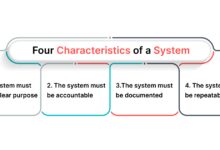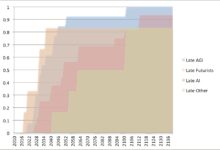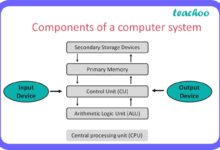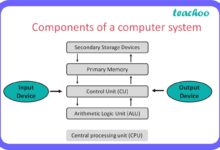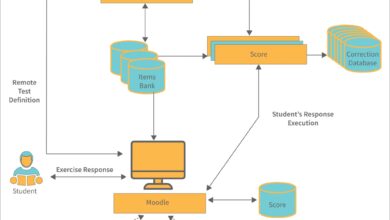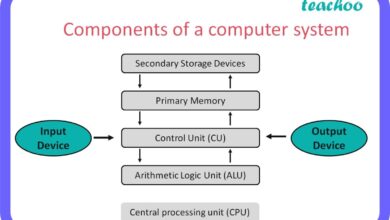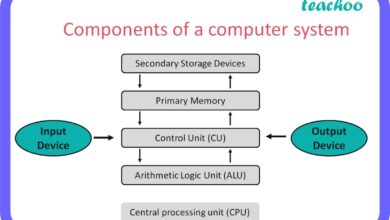System Apps: 7 Powerful Secrets You Need to Know Now
Ever wondered what really runs your smartphone or computer behind the scenes? Meet system apps — the unsung heroes working silently to keep your device alive and functional. They’re not flashy, but without them, your tech would be useless.
What Are System Apps?

System apps, also known as system applications or built-in apps, are software programs pre-installed on a device’s operating system. Unlike user-installed apps from app stores, system apps come bundled with the OS and are essential for core functionality. These apps are deeply integrated into the system and often run with elevated privileges, giving them access to critical system resources.
They differ significantly from third-party apps, which users download and install based on personal needs. While you can uninstall or disable most third-party apps, system apps are typically protected and require special permissions or advanced methods to remove. This protection exists because tampering with system apps can destabilize the entire operating system.
Definition and Core Characteristics
System apps are defined by their integration into the operating system at the firmware or OS image level. They are signed with system-level certificates, allowing them to access APIs and system services that regular apps cannot. This deep integration ensures they can manage hardware components, control system settings, and maintain security protocols.
- Pre-installed during manufacturing or OS installation
- Run with system-level permissions (root or system UID)
- Cannot be easily uninstalled without root or administrator access
- Often reside in the /system partition on Android or System32 on Windows
For example, on Android devices, apps like Phone, Settings, and Google Play Services are system apps. On Windows, Windows Defender, Task Manager, and System Properties fall into this category. Their presence is non-negotiable for basic operation.
Differences Between System Apps and User Apps
The distinction between system and user apps goes beyond installation origin. System apps are trusted by the OS and are part of the system image, whereas user apps are installed post-setup and operate within a sandboxed environment for security.
One major difference lies in update mechanisms. System apps can be updated through OS updates or, in some cases (like Google apps on Android), via the Play Store. User apps, however, are updated independently through app stores. Additionally, system apps can auto-start during boot and run in the background without user permission, while user apps require explicit permissions for such behaviors.
“System apps are the backbone of any operating system — they handle everything from boot sequences to security enforcement.” — Android Developers Official Guide
Types of System Apps Across Platforms
System apps vary significantly depending on the operating system. Each platform — Android, iOS, Windows, macOS, and Linux — has its own set of core system applications designed to manage device operations, security, and user interface interactions. Understanding these differences helps users appreciate how their devices function at a deeper level.
While the core purpose remains consistent — ensuring the OS runs smoothly — the implementation and user accessibility differ. Some platforms allow limited modification of system apps, while others enforce strict control to maintain stability and security.
Android System Apps
Android, being an open-source platform, offers a transparent view of its system apps. These apps are located in the /system/app or /system/priv-app directories and are signed with the platform key. Examples include:
- Settings: Manages device configuration and system preferences
- Phone and Dialer: Handles voice calls and contact integration
- Google Play Services: Enables Google APIs, location services, and push notifications
- System UI: Controls the status bar, navigation bar, and quick settings
- Package Installer: Manages app installation and permission handling
Some Android manufacturers, like Samsung and Xiaomi, add their own system apps (e.g., Samsung One UI Home, MIUI Security) which can sometimes be considered bloatware. However, many of these apps provide value, such as enhanced security features or device optimization tools.
For more details on Android system apps, visit the official Android Architecture Guide.
iOS and iPadOS System Apps
Apple’s iOS takes a more restrictive approach. All pre-installed apps like Phone, Messages, Settings, Camera, and Safari are system apps. Unlike Android, iOS does not allow users to uninstall most of these apps, even if they’re rarely used.
However, starting with iOS 10, Apple allowed the removal of some system apps like Watch, Weather, and Stocks, though their binaries remain on the device. This means the app icon is hidden, but the underlying code is still present and can be re-enabled.
iOS system apps are tightly integrated with Apple’s ecosystem, ensuring seamless performance and security. For instance, Find My uses end-to-end encryption and works even when the device is offline, thanks to its deep system integration.
Learn more about iOS system architecture at Apple’s System Security Guide.
Windows System Apps
Windows 10 and 11 come with a suite of system apps known as UWP (Universal Windows Platform) apps. These include:
- Windows Security: Provides antivirus, firewall, and device protection
- Settings: Central hub for system configuration
- Microsoft Store: App distribution platform
- Calculator, Camera, Mail: Basic utility apps
- System Apps Host (RuntimeBroker.exe): Manages app permissions and resource access
Unlike traditional desktop programs, UWP system apps run in a sandboxed environment but still have system-level access when needed. Users can uninstall some of these apps via PowerShell or Settings, but critical ones like Windows Security cannot be removed.
Windows also includes legacy system apps in the C:WindowsSystem32 folder, such as cmd.exe, taskmgr.exe, and svchost.exe, which are crucial for system operation.
Why System Apps Are Essential
System apps are not just convenient — they are fundamental to the operation of any modern computing device. Without them, the operating system would lack the tools needed to interact with hardware, manage resources, and provide a functional user interface.
They perform critical tasks such as managing memory, handling input/output operations, enforcing security policies, and enabling network connectivity. In essence, system apps act as intermediaries between the user, the OS, and the hardware.
Core Functions of System Apps
System apps handle a wide range of essential operations. Some of their primary functions include:
- Device Management: Apps like Settings or Control Panel allow users to configure hardware and software settings.
- Security Enforcement: Antivirus, firewall, and biometric authentication apps protect the system from threats.
- System Monitoring: Task Manager (Windows) or Activity Monitor (macOS) track CPU, memory, and disk usage.
- Boot and Initialization: Apps like init (Linux) or launchd (macOS) start essential services during boot-up.
- Update Management: System apps like Software Update (iOS) or Windows Update ensure the OS stays current.
These functions are not optional; they are required for the system to function reliably and securely.
Role in Device Stability and Performance
System apps contribute significantly to device stability. By managing background processes, optimizing resource allocation, and preventing unauthorized access, they help maintain smooth performance.
For example, the Android System WebView allows apps to display web content without opening a browser. If this system app crashes or is disabled, many apps will stop working properly. Similarly, on Windows, disabling Windows Management Instrumentation (WMI) can cause system monitoring tools and scripts to fail.
Moreover, system apps often run optimized code that is tested extensively by the OS vendor, reducing the likelihood of crashes compared to third-party alternatives.
“A well-maintained system app ecosystem is key to a stable, secure, and high-performing device.” — Microsoft Tech Community
Security Implications of System Apps
Due to their elevated privileges, system apps are both powerful and potentially dangerous if compromised. A vulnerability in a system app can lead to full system takeover, data theft, or persistent malware infections.
Because they run with high-level permissions, attackers often target system apps to gain root or administrator access. Once compromised, these apps can bypass security restrictions, monitor user activity, or install malicious payloads.
Common Security Risks
Some of the most common security risks associated with system apps include:
- Privilege Escalation: Flaws in system apps can be exploited to gain higher-level access.
- Zero-Day Exploits: Undisclosed vulnerabilities in system apps are highly valuable to hackers.
- Bloatware with Poor Security: Manufacturer-added system apps sometimes contain weak code or unnecessary permissions.
- Outdated System Apps: If not updated regularly, system apps can become entry points for attacks.
For instance, in 2020, a vulnerability in the Samsung Galaxy Store (a system app) allowed remote code execution. Similarly, the Stagefright bug in Android’s media playback system app affected millions of devices.
How System Apps Enhance Security
Despite the risks, system apps are also the first line of defense against threats. They include:
- Antivirus and Antimalware Engines: Like Windows Defender or Google Play Protect.
- Secure Boot Processes: Ensure only trusted software loads during startup.
- Permission Managers: Control what apps can access (e.g., camera, microphone).
- Encryption Services: Manage device-level encryption for data protection.
These apps work together to create a secure environment. For example, on iOS, the amfid (Apple Mobile File Integrity) daemon verifies app signatures before execution, preventing unauthorized code from running.
Explore more about mobile security at CISA’s Mobile Device Security Guidelines.
Managing System Apps: Enable, Disable, or Remove?
Users often ask whether they can disable or remove system apps. The answer depends on the platform and the specific app. While some system apps can be safely disabled, others are critical and should never be tampered with.
Disabling a system app doesn’t delete it — it simply prevents it from running or appearing in the app drawer. This can help improve performance and battery life, especially if the app runs unnecessary background processes.
How to Disable System Apps on Android
On Android, you can disable system apps through the Settings menu:
- Go to Settings > Apps.
- Tap the app you want to disable.
- Select Disable (if the option is available).
Alternatively, use ADB (Android Debug Bridge) for more control:
adb shell pm disable-user --user 0 com.android.chromeThis command disables Chrome as a system app. To re-enable it:
adb shell pm enable com.android.chromeNote: You need USB debugging enabled and a computer with ADB installed.
For a comprehensive guide, check Google’s ADB Documentation.
Uninstalling System Apps on Windows
Windows allows removal of certain UWP system apps using PowerShell:
Get-AppxPackage *Microsoft.WindowsCalculator* | Remove-AppxPackageThis removes the Calculator app. To reinstall it:
Get-AppxPackage -allusers Microsoft.WindowsCalculator | Foreach {Add-AppxPackage -DisableDevelopmentMode -Register "$($_.InstallLocation)AppXManifest.xml"}Be cautious: removing critical apps like Windows Security can leave your system vulnerable.
System Apps and Device Performance
System apps play a dual role in performance: they are necessary for smooth operation but can also consume resources if poorly optimized. Understanding their impact helps users make informed decisions about device management.
Some system apps run continuously in the background, using CPU, RAM, and battery. While this is often justified (e.g., security monitoring), it can become problematic if multiple system apps are active simultaneously.
Resource Usage by System Apps
Common resource hogs include:
- Google Play Services (Android): Syncs accounts, provides location, and enables push notifications — can use significant battery.
- Windows Search Indexer: Improves search speed but can spike CPU usage.
- System UI (Android): Manages the interface; heavy themes or animations increase load.
- Software Reporter Tool (Chrome): Monitors for unwanted software; runs periodically.
Users can monitor these via Task Manager (Windows) or Developer Options > Running Services (Android).
Optimizing System App Performance
To reduce resource usage:
- Disable unnecessary system apps (e.g., pre-installed games or trial software).
- Update the OS regularly to get optimized versions of system apps.
- Use lightweight alternatives where possible (e.g., disable Google Now, use a lighter launcher).
- Avoid rooting or jailbreaking unless necessary, as it can introduce instability.
On Android, using a custom ROM like LineageOS can replace bloated system apps with leaner versions, improving performance on older devices.
Future Trends in System Apps
As technology evolves, so do system apps. The future points toward more intelligent, modular, and secure system applications that adapt to user behavior and device capabilities.
With the rise of AI, cloud integration, and IoT, system apps are becoming more proactive and context-aware. They are no longer just passive tools but active participants in enhancing user experience.
AI-Powered System Apps
AI is being integrated into system apps for predictive maintenance, battery optimization, and security threat detection. For example:
- Google’s Adaptive Battery uses machine learning to prioritize app usage.
- Windows 11’s Focus Assist learns user habits to minimize distractions.
- Apple’s Siri Suggestions in Settings anticipates user needs.
These AI-driven features rely on system-level access to collect and analyze data efficiently.
Modular and Updatable System Apps
Google introduced the concept of Modular System Apps via Project Mainline in Android 10. This allows critical system components (like media codecs, security modules, and network stack) to be updated directly through the Play Store, without requiring a full OS update.
This approach improves security and reduces fragmentation. Similar models are expected in other platforms, enabling faster patch deployment and better user control.
Learn more about Project Mainline at Android’s Modular System Guide.
What are system apps?
System apps are pre-installed software programs that are essential for the operation of an operating system. They manage core functions like security, settings, and hardware interaction, and typically run with elevated permissions.
Can I delete system apps?
Most system apps cannot be deleted without root or administrator access. However, you can often disable them to prevent them from running. Removing critical system apps can destabilize your device.
Are system apps safe?
Generally, yes — system apps from trusted vendors (like Google, Apple, or Microsoft) are secure. However, manufacturer-added bloatware or outdated apps can pose security risks. Always keep your system updated.
Why do system apps run in the background?
System apps often run in the background to monitor security, sync data, manage notifications, or maintain system stability. While this is necessary, excessive background activity can impact battery life.
How do system apps affect battery life?
Some system apps, like Google Play Services or Windows Search, can consume significant battery if they run intensive tasks frequently. Disabling unused system apps or optimizing their settings can help improve battery performance.
System apps are the invisible engines powering our digital lives. From booting up your phone to protecting it from malware, they handle critical tasks that keep devices functional and secure. While they can sometimes feel like bloat, their role is indispensable. Understanding what they do, how they work, and how to manage them empowers users to optimize performance and security. As technology advances, system apps will become smarter, more modular, and more integrated with AI and cloud services, shaping the future of computing.
Further Reading: