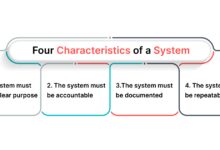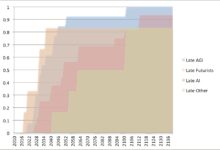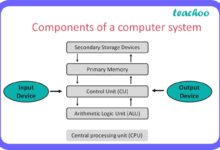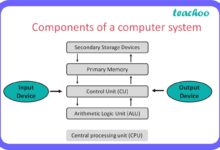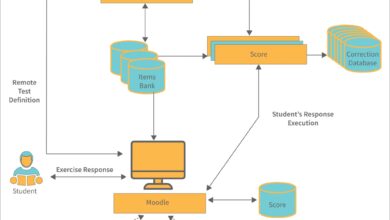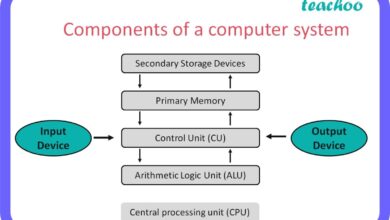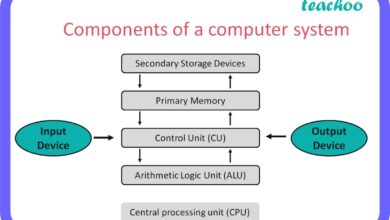System Backup: 7 Essential Strategies for Ultimate Data Protection
In today’s digital-first world, losing critical data can be catastrophic. A solid system backup strategy isn’t just smart—it’s essential for survival. Whether you’re an individual or a global enterprise, protecting your data with reliable system backup methods is non-negotiable.
What Is System Backup and Why It Matters

At its core, a system backup is a copy of your computer’s operating system, applications, settings, and data, stored separately to enable recovery in case of failure. This process ensures business continuity, protects against cyber threats, and safeguards personal memories and professional work.
Defining System Backup
A system backup goes beyond simply copying files. It captures the entire state of a system at a given point in time, including boot sectors, registry entries, installed software, and user configurations. This comprehensive snapshot allows for full restoration, even if the original system becomes completely inoperable.
- Includes OS, applications, settings, and user data
- Enables complete system recovery after hardware failure
- Can be performed manually or automated via software
Differences Between File Backup and System Backup
While file backup focuses only on user-generated content like documents, photos, and videos, system backup encompasses everything necessary to restore a machine to a functional state. Think of file backup as saving your photos; system backup is like saving your entire computer—including the operating system and all programs.
“System backup is the safety net that allows you to rebuild your digital life from scratch if needed.” — TechRadar Data Security Report
The Critical Importance of System Backup
Data loss can occur in many ways—hardware failure, malware attacks, accidental deletion, natural disasters, or even simple power surges. According to a 2023 report by Veritas, 78% of organizations experienced at least one data loss incident in the past year. A robust system backup strategy is the most effective defense.
Protecting Against Hardware Failures
Hard drives fail. SSDs degrade. Motherboards short-circuit. These are not rare events—they’re inevitable over time. A system backup ensures that when hardware fails, your data and system configuration don’t vanish with it. With a complete image backup, you can restore your system onto new hardware in hours, not days.
- Hard drive failure is one of the top causes of data loss
- System backup allows for quick migration to new devices
- Reduces downtime in both personal and enterprise environments
Defense Against Ransomware and Cyberattacks
Ransomware attacks have surged by over 100% since 2020, according to CISA. These malicious programs encrypt your files and demand payment for decryption. However, if you have a clean, offline system backup, you can bypass the ransom entirely by restoring your system to a pre-attack state.
“The best ransomware protection isn’t antivirus—it’s a verified, isolated system backup.” — KrebsOnSecurity
Types of System Backup: Full, Incremental, and Differential
Understanding the different types of system backup is crucial for designing an efficient and effective data protection strategy. Each method has its strengths and trade-offs in terms of storage, speed, and recovery complexity.
Full System Backup
A full system backup creates a complete copy of all data, applications, and system settings. It’s the most comprehensive form of backup and serves as the foundation for other backup types. While it consumes more storage and takes longer to complete, it offers the fastest and most reliable recovery.
- Best for initial backups or weekly snapshots
- Requires significant storage space
- Provides the simplest recovery process
Incremental System Backup
After the initial full backup, incremental backups only save the data that has changed since the last backup—whether full or incremental. This method saves time and storage but requires all previous backups in the chain to restore the system fully.
- Fast and storage-efficient
- Relies on a chain of backups (risk if one fails)
- Ideal for daily backups in resource-constrained environments
Differential System Backup
Differential backups capture all changes made since the last full backup. Unlike incremental, they don’t rely on a chain—only the full backup and the latest differential are needed for recovery. This strikes a balance between speed and reliability.
- Faster recovery than incremental
- Uses more storage than incremental over time
- Recommended for environments needing quick restores
Best Practices for Effective System Backup
Creating a backup is only the first step. To ensure it’s truly effective, you must follow proven best practices that enhance reliability, security, and usability when disaster strikes.
Follow the 3-2-1 Backup Rule
The 3-2-1 rule is a gold standard in data protection: keep three copies of your data, on two different media, with one copy stored offsite. This strategy protects against local disasters like fires, floods, or theft.
- Three copies: original + two backups
- Two different media: e.g., external drive + cloud
- One offsite: cloud storage or remote server
“The 3-2-1 rule isn’t a suggestion—it’s a survival strategy.” — Backblaze Blog
Automate Your System Backup Process
Manual backups are unreliable because they depend on human action. Automation ensures consistency and reduces the risk of missed backups. Most modern backup tools—like Windows Backup, Mac Time Machine, or third-party solutions like Acronis and Veeam—offer scheduling features.
- Set backups to run daily or weekly
- Use task schedulers or built-in software tools
- Receive notifications for failed backups
Regularly Test and Verify Backups
A backup is only as good as its ability to be restored. Many organizations discover too late that their backups are corrupted or incomplete. Regular testing—through test restores in a sandbox environment—ensures your system backup is functional.
- Perform test restores quarterly
- Verify file integrity and bootability
- Document recovery time and success rate
Top Tools and Software for System Backup
Choosing the right tool can make or break your system backup strategy. The market offers a wide range of solutions, from built-in OS utilities to enterprise-grade platforms.
Windows Built-in Tools: File History and System Image Backup
Windows 10 and 11 include File History for personal files and System Image Backup for full system images. While limited in features, they’re free and integrated into the OS.
- System Image Backup creates a full disk image
- Requires external drive or network location
- Can be used for bare-metal recovery
Learn more at Microsoft Support.
Mac Time Machine
Apple’s Time Machine is one of the most user-friendly system backup solutions. It automatically backs up your entire Mac—including apps, music, photos, and system files—to an external drive or network-attached storage (NAS).
- Incremental backups every hour
- Easy point-in-time restoration
- Supports multiple backup destinations
More details at Apple Support.
Third-Party Solutions: Acronis, Veeam, and Macrium Reflect
For advanced features like cloud integration, encryption, and cross-platform support, third-party tools are often superior.
- Acronis True Image: Offers disk imaging, cloud backup, and ransomware protection
- Veeam Backup & Replication: Enterprise-focused with robust monitoring and reporting
- Macrium Reflect: Popular for Windows, known for reliability and speed
Explore Acronis at Acronis.com.
Cloud-Based System Backup Solutions
Cloud backup has revolutionized system backup by offering scalability, accessibility, and automatic synchronization. Services like Google Drive, Microsoft OneDrive, and specialized platforms like Carbonite and Backblaze provide secure, offsite storage.
Advantages of Cloud System Backup
Cloud-based system backup eliminates the need for physical storage devices and provides protection against local disasters. It also enables remote access and seamless integration with existing workflows.
- No need to manage physical hardware
- Automatic synchronization and versioning
- Accessible from any device with internet
Security and Encryption in Cloud Backup
One major concern with cloud backup is data security. Reputable providers use end-to-end encryption, both in transit and at rest. Some even offer client-side encryption, where only you hold the decryption key.
- Look for AES-256 encryption standards
- Ensure compliance with GDPR, HIPAA, or other regulations
- Use two-factor authentication for account protection
“The cloud isn’t inherently risky—poor security practices are.” — Cloud Security Alliance
Common System Backup Mistakes to Avoid
Even with the best intentions, many users and organizations make critical errors that undermine their backup efforts. Recognizing these pitfalls can save you from disaster.
Ignoring Backup Verification
Assuming your backup worked without testing it is a recipe for failure. Always verify that your system backup can be restored successfully. This includes checking file integrity and booting from the backup image.
- Run test restores regularly
- Use checksums to detect corruption
- Document verification results
Storing Backups on the Same Device
Keeping your backup on the same hard drive as your primary data defeats the purpose. If the drive fails, both your original and backup data are lost. Always use a separate physical device or cloud storage.
- Never rely on a single point of failure
- Use external drives or NAS for local backups
- Enable cloud sync for offsite protection
Overlooking Versioning and Retention Policies
Without proper versioning, you may not be able to recover from a ransomware attack that occurred days ago. Set retention policies to keep multiple historical versions of your system backup.
- Keep daily backups for 7–14 days
- Weekly backups for 4–8 weeks
- Monthly backups for 6–12 months
Disaster Recovery Planning with System Backup
A system backup is only one component of a broader disaster recovery (DR) plan. A comprehensive DR strategy outlines how to respond to data loss events, minimize downtime, and restore operations quickly.
Defining Recovery Time Objective (RTO) and Recovery Point Objective (RPO)
RTO is the maximum acceptable time to restore systems after a failure. RPO defines how much data loss is acceptable (e.g., 1 hour, 24 hours). These metrics guide your backup frequency and technology choices.
- Low RTO requires fast recovery methods (e.g., SSD backups)
- Low RPO demands frequent backups (e.g., every 15 minutes)
- Align RTO/RPO with business impact analysis
Creating a Step-by-Step Recovery Plan
When disaster strikes, panic can lead to mistakes. A documented recovery plan ensures clarity and efficiency. It should include contact lists, equipment inventory, software licenses, and detailed restoration procedures.
- Assign roles and responsibilities
- List all backup locations and access credentials
- Include troubleshooting steps for common issues
Training and Drills for Team Readiness
Even the best plan fails if no one knows how to execute it. Regular training and simulated disaster drills prepare your team for real incidents.
- Conduct biannual recovery drills
- Update documentation after each test
- Involve IT, management, and key stakeholders
Future Trends in System Backup Technology
The landscape of system backup is evolving rapidly with advancements in AI, automation, and decentralized storage. Staying ahead of these trends ensures your data protection strategy remains resilient.
AI-Powered Backup and Anomaly Detection
Artificial intelligence is being used to predict backup failures, detect ransomware behavior, and optimize storage usage. AI can analyze patterns in data access and flag suspicious activities before they cause damage.
- Real-time threat detection
- Smart backup scheduling based on usage
- Automated anomaly reporting
Blockchain for Immutable Backup Logs
Blockchain technology is being explored to create tamper-proof logs of backup activities. This ensures auditability and prevents malicious actors from deleting or altering backup records.
- Enhances trust in backup integrity
- Useful for compliance and legal requirements
- Still in early adoption phase
Edge Computing and Distributed Backup
As more data is generated at the edge (IoT devices, remote offices), decentralized backup solutions are gaining traction. These allow local backups with cloud synchronization, reducing latency and bandwidth usage.
- Supports hybrid work environments
- Improves recovery speed for remote teams
- Integrates with 5G and low-latency networks
What is the best system backup method for home users?
For most home users, a combination of Mac Time Machine (Mac) or Windows System Image Backup (Windows) with an external hard drive, plus cloud backup like Google Drive or OneDrive, offers excellent protection. Automate backups and follow the 3-2-1 rule for maximum safety.
How often should I perform a system backup?
It depends on how frequently your data changes. For critical systems, daily incremental backups with a weekly full backup are recommended. Home users can get by with weekly full backups if changes are minimal.
Can I restore a system backup to a different computer?
Yes, but with caveats. Restoring to dissimilar hardware may cause driver conflicts or boot issues. Some tools like Acronis and Macrium Reflect offer Universal Restore features to handle hardware differences.
Is cloud backup safe for system images?
Yes, if you use a reputable provider with strong encryption (AES-256) and zero-knowledge architecture. Avoid storing sensitive system backups on public or unsecured networks.
What’s the difference between system backup and disk cloning?
System backup creates a compressed image for archival and recovery, while disk cloning creates an exact, bootable copy of a drive. Cloning is faster for immediate replacement, but backup is better for long-term storage and versioning.
A robust system backup strategy is not optional—it’s a fundamental pillar of digital resilience. From understanding the types of backups to choosing the right tools and avoiding common mistakes, every step matters. Whether you’re protecting family photos or enterprise databases, the principles remain the same: automate, verify, and diversify. By following the 3-2-1 rule, leveraging cloud and local solutions, and planning for disaster recovery, you ensure that no single failure can erase your digital life. As technology evolves, so too must our approach to system backup—embracing AI, blockchain, and decentralized networks to build a safer, more reliable future for data protection.
Further Reading: