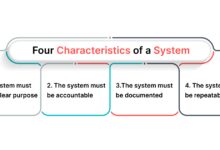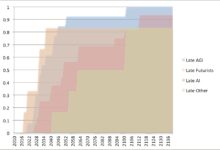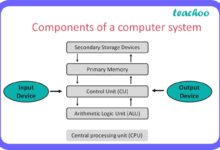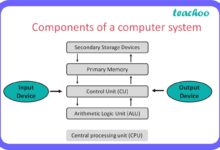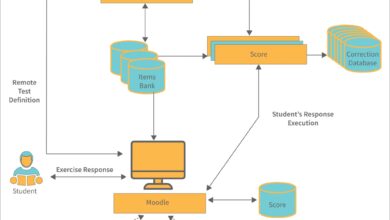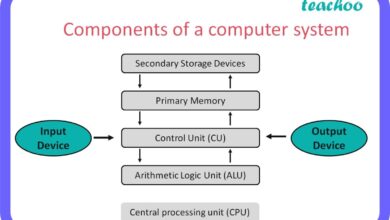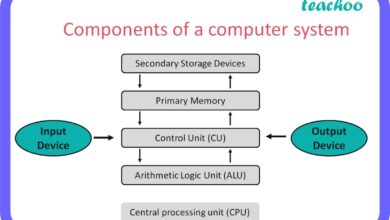System Recovery: 7 Ultimate Power Strategies for Total Restoration
When your computer crashes or your system fails to boot, knowing how to perform effective system recovery can save hours of frustration and prevent permanent data loss. This guide breaks down everything you need to know about system recovery in plain, actionable terms.
What Is System Recovery and Why It Matters

System recovery refers to the process of restoring a computer’s operating system, files, and settings to a functional state after a failure, corruption, or crash. Whether due to malware, hardware issues, or software conflicts, system recovery is often the last line of defense against complete data loss and downtime.
Defining System Recovery
At its core, system recovery involves returning a computer system to a previous, stable state. This can include restoring the operating system, applications, and personal files. The goal is not just to get the machine running again, but to do so with minimal data loss and maximum efficiency.
- Restores OS functionality after crashes
- Recovers lost or corrupted files
- Reverts system settings to a known good state
According to Microsoft, system recovery tools like System Restore are built into modern Windows versions to help users recover from software-related issues without requiring advanced technical knowledge (Microsoft Support).
Common Causes of System Failure
Understanding what triggers the need for system recovery is crucial. Some of the most frequent causes include:
- Malware infections: Viruses, ransomware, and spyware can corrupt system files.
- Failed updates: Windows or driver updates that don’t complete properly.
- Hardware malfunctions: Failing hard drives, RAM issues, or power surges.
- User errors: Accidental deletion of critical system files.
- Software conflicts: Incompatible programs interfering with system stability.
“A single failed update can render a system unbootable—system recovery is the safety net.” — TechTarget, IT Encyclopedia
Types of System Recovery Methods
There are several approaches to system recovery, each suited to different scenarios. Choosing the right method depends on the severity of the issue, the availability of backups, and the tools at your disposal.
System Restore (Windows)
One of the most accessible tools for system recovery on Windows is System Restore. It creates restore points—snapshots of system files, registry settings, and installed programs—at regular intervals or before major changes like software installations.
- Does not affect personal files (documents, photos, etc.)
- Can be accessed via Safe Mode if the system won’t boot normally
- Limited to system-level changes; won’t recover deleted user files
To use System Restore, go to Control Panel > Recovery > Open System Restore. You can also access it via the command line using rstrui.exe. More details are available on the official Microsoft guide (Microsoft Support).
Recovery Drive and Installation Media
A recovery drive or installation media (USB or DVD) allows you to boot your computer even when the OS is completely unresponsive. This is essential for deep system recovery operations.
- Can be created using the built-in Windows tool: Create a recovery drive
- Includes system repair tools like Startup Repair, Command Prompt, and System Image Recovery
- Must be created in advance—cannot be made after a system crash
For Mac users, macOS Recovery Mode (accessed by holding Command+R during startup) offers similar functionality, including reinstallation of macOS and access to Disk Utility.
Bare Metal Recovery
Bare metal recovery is a comprehensive system recovery method that restores an entire system—including the OS, applications, settings, and data—to new or wiped hardware. It’s commonly used in enterprise environments.
- Requires a full system image backup
- Independent of the original hardware
- Often part of disaster recovery plans
This method is supported by tools like Acronis True Image and Macrium Reflect, which allow complete disk imaging for future restoration (Acronis Bare Metal Recovery Guide).
Step-by-Step Guide to Performing System Recovery on Windows
When your Windows system fails to start, performing a structured system recovery can get you back up and running. Follow these steps carefully to maximize success.
Accessing Windows Recovery Environment (WinRE)
The Windows Recovery Environment (WinRE) is a pre-boot environment that provides access to critical system recovery tools. You can enter WinRE in several ways:
- Hold Shift while clicking Restart from the login screen
- Boot from a recovery drive or installation media
- Trigger it automatically after three failed boot attempts
Once in WinRE, you’ll see options like Continue, Troubleshoot, and Turn off your PC. Select Troubleshoot for access to advanced recovery tools.
Using Startup Repair
Startup Repair is an automated tool within WinRE designed to fix common issues that prevent Windows from booting.
- Scans for boot configuration data (BCD) errors
- Repairs missing or corrupted system files
- Attempts to fix Master Boot Record (MBR) issues
To use it, go to Troubleshoot > Advanced Options > Startup Repair. The process can take 15–30 minutes, and it may require multiple attempts.
Restoring from a System Image Backup
If you’ve previously created a system image backup, this is one of the most effective forms of system recovery. A system image is a complete snapshot of your drive, including the OS, programs, and files.
- Requires external storage (external hard drive or network location)
- Can be scheduled automatically via Backup and Restore (Windows 7)
- Restored via WinRE: Troubleshoot > Advanced Options > System Image Recovery
Note: System Image Recovery is not available in all Windows editions. It’s included in Windows 10/11 Pro and Home, but the interface may vary.
System Recovery on macOS: Time Machine and Recovery Mode
Apple provides robust system recovery tools through Time Machine and macOS Recovery Mode. These features make it relatively straightforward to restore a Mac to a working state.
Using Time Machine for Full System Recovery
Time Machine is Apple’s built-in backup and system recovery solution. When configured, it automatically backs up your entire system to an external drive or network storage.
- Backs up system files, applications, accounts, preferences, and user data
- Allows restoration to any point in time
- Can restore to a new Mac if the original is damaged
To restore from Time Machine, restart your Mac and hold Command+R to enter Recovery Mode. Then select Restore From Time Machine Backup and follow the prompts.
Reinstalling macOS via Recovery Mode
If you don’t have a Time Machine backup, you can still reinstall macOS using Internet Recovery.
- Hold Option+Command+R at startup for the latest compatible version
- Hold Shift+Option+Command+R for the original version that came with the Mac
- Requires a stable internet connection (downloads OS from Apple’s servers)
This method erases the startup disk and reinstalls macOS, but does not recover personal files unless backed up elsewhere.
“Time Machine turns system recovery from a nightmare into a 20-minute process.” — Macworld
Cloud-Based System Recovery Solutions
With the rise of cloud computing, system recovery is no longer limited to physical drives and local backups. Cloud-based recovery solutions offer remote, scalable, and automated restoration options.
Microsoft OneDrive and File History
While not a full system recovery tool, OneDrive integrates with Windows to protect personal files. If your system crashes, files saved to OneDrive can be restored from the cloud.
- Automatically syncs documents, photos, and desktop files
- Version history allows recovery of previous file versions
- Works in tandem with local backups for comprehensive protection
File History, another Windows feature, can back up personal files to an external drive or network location, complementing cloud storage.
Google Workspace and Chromebook Recovery
For Chromebook users, system recovery is streamlined through Google’s ecosystem. Since Chromebooks rely heavily on cloud storage, local data loss is less critical.
- Chromebook Recovery Utility creates a recovery USB drive
- Restores the operating system to factory settings
- User data is restored from Google Drive upon sign-in
This model exemplifies a shift toward cloud-centric system recovery, where the OS is disposable and data lives in the cloud.
Enterprise Cloud Recovery Services
Companies like Veeam, Druva, and Zerto offer cloud-based disaster recovery solutions that support full system recovery across hybrid environments.
- Enable near-instant recovery of virtual machines
- Support replication to cloud providers like AWS and Azure
- Provide centralized management for IT teams
These services are critical for businesses that require high availability and minimal downtime (Veeam Disaster Recovery).
Best Practices for Preventing the Need for System Recovery
The best system recovery strategy is one you never have to use. Proactive measures can significantly reduce the likelihood of system failure.
Regular Backups: The Foundation of Recovery
Consistent backups are the cornerstone of any effective system recovery plan.
- Use the 3-2-1 rule: 3 copies of data, 2 different media, 1 offsite
- Schedule automatic backups (daily or weekly)
- Test backups periodically to ensure they can be restored
Tools like Macrium Reflect, Acronis, and built-in OS features make this easier than ever.
Keeping Software and Drivers Updated
Outdated software is a common cause of system instability. Regular updates patch security holes and improve compatibility.
- Enable automatic updates for your OS and antivirus software
- Update drivers through Device Manager or manufacturer websites
- Avoid installing beta or untested software on primary systems
However, always create a restore point before major updates, just in case.
Using Antivirus and Anti-Malware Tools
Malware remains one of the top threats to system integrity. A robust security suite can prevent infections that lead to system recovery scenarios.
- Use real-time protection from trusted vendors (e.g., Bitdefender, Kaspersky)
- Run weekly full system scans
- Enable ransomware protection features
Windows Defender (now Microsoft Defender) provides solid baseline protection and integrates seamlessly with the OS.
Advanced System Recovery Techniques
For complex failures, standard tools may not suffice. Advanced techniques are necessary when dealing with corrupted boot sectors, encrypted drives, or failed hardware.
Using Command Prompt in WinRE
The Command Prompt in Windows Recovery Environment allows manual repair of system components.
- Run
sfc /scannowto scan and repair system files - Use
bootrec /fixmbr,bootrec /fixboot, andbootrec /rebuildbcdto repair boot issues - Check disk health with
chkdsk C: /f /r
These commands require administrative knowledge but can resolve issues that automated tools cannot.
Data Recovery from Failed Drives
If the hard drive itself has failed, system recovery may require specialized tools.
- Use data recovery software like Recuva, TestDisk, or PhotoRec
- For physically damaged drives, consult professional recovery services
- Clone failing drives using tools like ddrescue before attempting recovery
Note: Never write new data to a failing drive—this can overwrite recoverable files.
Recovering Encrypted Systems (BitLocker, FileVault)
Encryption adds a layer of complexity to system recovery. If you lose your recovery key, data may be permanently inaccessible.
- Store BitLocker recovery keys in your Microsoft account or a secure location
- For FileVault, ensure the recovery key is saved in your Apple ID or printed
- Test decryption procedures during recovery to avoid lockouts
Microsoft recommends saving BitLocker keys to the cloud or a USB drive (BitLocker Recovery Guide).
Common Mistakes to Avoid During System Recovery
Even with the right tools, mistakes can derail a system recovery effort. Being aware of common pitfalls can save time and prevent further damage.
Not Having a Recovery Plan
Many users wait until disaster strikes to think about recovery. By then, it’s often too late.
- Create a recovery plan before any failure occurs
- Document backup locations, recovery media, and passwords
- Train users or family members on basic recovery steps
“Failing to prepare is preparing to fail—especially in system recovery.” — IT Pro Advice
Ignoring Backup Verification
Assuming your backup worked without testing it is a critical error.
- Regularly verify that backups complete successfully
- Perform test restores to confirm data integrity
- Monitor storage space to prevent backup failures
A backup that can’t be restored is no backup at all.
Overwriting the Problem Instead of Diagnosing It
Rushing to reinstall the OS without understanding the root cause can lead to recurring issues.
- Check event logs for error patterns
- Scan for malware before restoring
- Identify whether the issue is hardware or software-related
Proper diagnosis ensures the recovery is a solution, not just a temporary fix.
What is the difference between system restore and system recovery?
System Restore only reverts system files and settings to a previous point, leaving personal files intact. System recovery, on the other hand, can involve a full reinstallation of the OS and restoration of all data from a backup, making it a more comprehensive process.
Can I perform system recovery without a recovery drive?
Yes, if your system has a recovery partition, you can access recovery tools from within Windows or by triggering automatic repair after failed boots. However, a recovery drive is more reliable and should be created in advance.
How often should I create a system image backup?
For most users, creating a system image every 1–3 months is sufficient. If you frequently install new software or make major system changes, consider weekly images.
Does system recovery remove viruses?
It depends. A full system image restore from a clean backup will remove viruses present after the backup was made. However, if the backup itself is infected, the virus may return. Always scan backups before restoration.
Is cloud-based system recovery safe?
Yes, when using reputable providers with encryption and access controls. However, ensure you have strong passwords and two-factor authentication enabled to protect your cloud recovery data.
System recovery is an essential skill in today’s digital world. Whether you’re dealing with a minor glitch or a complete system crash, having the right tools and knowledge can make all the difference. From built-in features like Windows System Restore and macOS Time Machine to advanced cloud-based solutions, there are multiple layers of protection available. The key is preparation—regular backups, updated software, and a clear recovery plan. By understanding the various methods and avoiding common mistakes, you can ensure that your system is never down for long. Remember, the best time to think about system recovery is before you need it.
Recommended for you 👇
Further Reading: