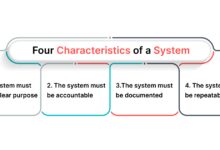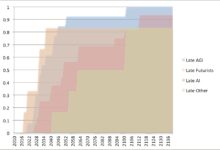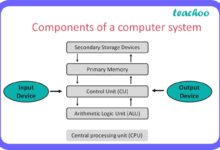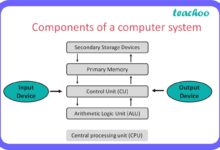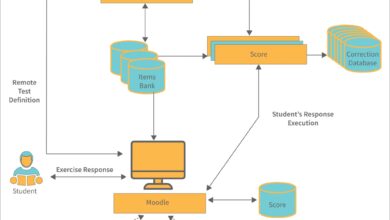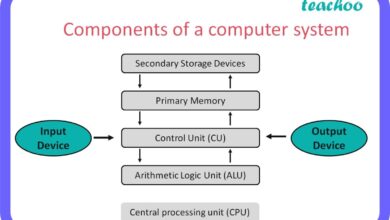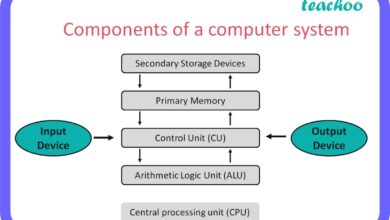System Restore: 7 Powerful Tips to Fix Your PC Instantly
Ever had your computer act up after a bad update or a mysterious crash? Don’t panic—system restore might just be your digital superhero. This built-in Windows feature can turn back the clock on your PC, undoing changes that caused problems without touching your personal files. Let’s dive deep into how it works, when to use it, and how to master it like a pro.
What Is System Restore and How Does It Work?

System restore is a recovery feature in Microsoft Windows that allows users to revert their computer’s system files, settings, and installed programs to a previous state. Think of it as a time machine for your operating system—without erasing your photos, documents, or emails.
Understanding the Core Mechanism
System restore works by creating and saving snapshots of your system, known as restore points. These points capture critical system data, including registry settings, system files, and program configurations. When you initiate a system restore, Windows compares the current state with the selected restore point and rolls back any changes.
- Restore points are created automatically before major system events (e.g., updates or software installations).
- Users can also create manual restore points for added control.
- The process does not affect personal files like documents, music, or videos.
When Does Windows Create Restore Points?
Windows is proactive about system protection. By default, it generates restore points in several key scenarios:
- Before installing Windows updates.
- Prior to installing new software or drivers.
- During scheduled system maintenance (typically once a day).
This automation ensures that you always have a fallback option if something goes wrong. You can verify this behavior in the System Protection tab under System Properties.
“System restore is not a backup solution, but a system recovery tool designed to fix instability caused by software changes.” — Microsoft Support
Why Use System Restore? Key Benefits Explained
System restore isn’t just for emergencies—it’s a strategic tool for maintaining system stability. Whether you’re troubleshooting a recent crash or rolling back a problematic driver, this feature offers a fast, non-destructive solution.
Recover from System Crashes and Errors
One of the most common reasons to use system restore is after a Blue Screen of Death (BSOD) or system freeze. If your PC becomes unbootable or unstable following an update, restoring to a previous point can eliminate the root cause.
- Fixes issues caused by faulty Windows updates.
- Resolves conflicts from incompatible software installations.
- Eliminates registry corruption from improper program removal.
Undo Harmful Software Changes
Ever installed a program that changed your browser homepage or slowed down your startup? System restore can reverse these changes by removing recently installed applications and resetting system settings.
For example, if a third-party optimizer tool messed with your registry, a system restore can revert those modifications—saving you hours of manual troubleshooting.
How to Enable and Configure System Restore in Windows
Before you can use system restore, you must ensure it’s enabled on your system drive (usually C:). By default, it’s turned on in most Windows editions, but it can be disabled manually or by group policies in corporate environments.
Step-by-Step: Turning On System Restore
To enable system restore, follow these steps:
- Press Windows + Pause to open System Settings.
- Click on System Protection in the left sidebar.
- Select your system drive (usually C:) and click Configure.
- Choose Turn on system protection.
- Adjust the disk space usage (recommended: 5–10%).
- Click Apply and then OK.
Once enabled, Windows will begin creating restore points automatically. You can verify this by checking the Restore points list in the same window.
Customizing Restore Point Settings
You can fine-tune system restore behavior to suit your needs:
- Disk Space Usage: Allocate more space for older restore points. The default is usually 5%, but increasing it to 10% allows for more historical points.
- Manual Restore Points: Create them before major changes using the Create button in the System Protection tab.
- Frequency of Automatic Points: While you can’t directly change the schedule, third-party tools like NirSoft’s System Restore Point View can help monitor creation times.
Creating a Manual Restore Point: A Step-by-Step Guide
While Windows creates restore points automatically, it’s wise to create one manually before making significant changes—like installing new software, updating drivers, or tweaking system settings.
How to Create a Restore Point in Windows 10/11
Follow these simple steps to create a manual restore point:
- Open the Control Panel and go to System and Security > System.
- Click System Protection on the left.
- Under the System Protection tab, click Create.
- Type a descriptive name (e.g., “Before Installing Adobe Creative Cloud”).
- Click Create and wait for the process to complete.
This restore point will remain available until disk space is needed or it’s manually deleted.
Best Practices for Naming and Scheduling
To make restore points more useful, follow these best practices:
- Use clear, descriptive names that indicate the purpose (e.g., “Before BIOS Update”).
- Create a point before every major software or driver installation.
- Consider using batch scripts or Task Scheduler to automate manual point creation before scheduled updates.
“A well-named restore point is like a bookmark in your system’s history—making recovery faster and more accurate.”
Performing a System Restore: From Start to Finish
When your system starts acting up, performing a system restore can be the fastest way to return to stability. The process is straightforward, but it’s important to understand what happens behind the scenes.
Launching System Restore via Control Panel
The most common way to initiate a restore is through the Control Panel:
- Navigate to Control Panel > Recovery > Open System Restore.
- Click Next to view a list of available restore points.
- Select a point from the calendar (shaded dates indicate available points).
- Click Scan for affected programs to see what will be removed or reinstalled.
- Confirm your selection and click Finish.
After confirmation, your computer will restart and begin the restoration process, which can take 10–30 minutes depending on system changes.
Using Safe Mode for Problematic Restores
If Windows won’t boot normally, you can still perform a system restore from Safe Mode or the Advanced Startup Options:
- Restart your PC and press F8 (or Shift + Restart) to access recovery options.
- Go to Troubleshoot > Advanced Options > System Restore.
- Log in with your administrator account and proceed as usual.
This method is especially useful if a recent driver update caused a BSOD.
Common Issues During System Restore and How to Fix Them
While system restore is generally reliable, it doesn’t always go smoothly. Some users encounter errors that prevent the process from completing. Understanding these issues can help you troubleshoot effectively.
Error: “System Restore Did Not Complete Successfully”
This common error can stem from several causes:
- Corrupted restore point: Try selecting an older point.
- Insufficient disk space: Free up space on the system drive.
- Third-party antivirus interference: Temporarily disable real-time protection.
Microsoft’s official troubleshooting guide at support.microsoft.com offers detailed steps for resolving this.
Restore Fails to Boot or Loops Repeatedly
If your PC gets stuck in a reboot loop during restore, it may indicate deeper system file corruption. In such cases:
- Use the Command Prompt from recovery mode and run
sfc /scannow. - Run
DISM /Online /Cleanup-Image /RestoreHealthto repair the Windows image. - Try restoring to an earlier point or use a system image backup if available.
System Restore vs. Other Recovery Options: What’s the Difference?
System restore is just one of several recovery tools in Windows. Understanding how it compares to alternatives helps you choose the right solution for each scenario.
System Restore vs. Reset This PC
While system restore rolls back system changes, Reset This PC reinstalls Windows entirely. The key differences:
- System Restore: Keeps installed programs and personal files; only reverts system settings.
- Reset This PC: Can remove apps and settings, or perform a full clean install.
- Reset is more thorough but takes longer and requires reinstallation of software.
Use system restore for minor issues; use Reset for deep-seated malware or performance degradation.
System Restore vs. System Image Recovery
System Image Recovery is a complete backup of your entire drive, including the OS, programs, and files. Unlike system restore, which only affects system components, image recovery can restore your entire system to a specific point in time.
- System Image: Full disk snapshot, requires external storage.
- System Restore: Lightweight, uses minimal space, focuses on system files.
- Image recovery is ideal after hardware failure; system restore is best for software issues.
“System restore is like editing a document’s version history; system image recovery is like restoring the entire folder from a backup.”
Advanced Tips and Best Practices for Using System Restore
To get the most out of system restore, follow these expert-level tips that go beyond the basics.
Monitor Restore Points with PowerShell
You can use PowerShell to list and manage restore points programmatically. Open PowerShell as Administrator and run:
Get-ComputerRestorePointThis command displays all available restore points, including their creation time and sequence number. You can also create a point using:
Checkpoint-Computer -Description "Before Major Update" -RestorePointType "MODIFY_SETTINGS"This is especially useful for IT administrators managing multiple systems.
Automate Restore Point Creation with Task Scheduler
To ensure you never miss a critical restore point, automate the process using Windows Task Scheduler:
- Open Task Scheduler.
- Create a new task that triggers before scheduled updates or software deployments.
- Set the action to run
powershell.exewith theCheckpoint-Computercommand.
This proactive approach minimizes risk during system changes.
Combine System Restore with File History
Since system restore doesn’t protect personal files, pair it with File History or OneDrive backup. This dual-layer strategy ensures both system stability and data safety.
- Enable File History to back up documents, pictures, and desktop files.
- Use system restore for OS and program issues.
- Together, they form a robust defense against data loss and system failure.
What if system restore is not working?
If system restore fails to start or create points, check if the Volume Shadow Copy service is running. Open Services.msc, locate Volume Shadow Copy, and ensure its status is Running. Also, verify that system protection is enabled and disk space isn’t full.
Can I use system restore after a virus infection?
Yes, but with caution. System restore may roll back system changes made by malware, but it’s not a substitute for antivirus software. Some viruses specifically target and delete restore points. Always run a full antivirus scan before and after restoration.
Does system restore remove viruses?
Not reliably. While it may undo some changes made by malware, modern viruses often persist across restore points. Use dedicated anti-malware tools like Windows Defender or Malwarebytes for complete removal.
How long are restore points kept?
Restore points are stored until the allocated disk space is full. Windows automatically deletes the oldest points to make room for new ones. With 10% disk allocation, you might retain points for several weeks, depending on system activity.
Can I restore to a point from a different Windows version?
No. System restore only works within the same installation of Windows. Upgrading from Windows 10 to 11 creates a new system state, and restore points from the previous version are no longer usable.
System restore is a powerful, built-in tool that every Windows user should understand. It’s not a backup solution, but a vital safety net for recovering from software-related issues. By enabling it, creating manual points, and knowing how to use it effectively, you can save time and avoid unnecessary reinstallation of Windows. Combine it with regular file backups, and you’ve got a solid defense against most common PC problems. Whether you’re a casual user or a tech enthusiast, mastering system restore gives you control over your system’s stability and peace of mind when things go wrong.
Recommended for you 👇
Further Reading: